How we add QR codes to products (with best practices)
QR codes are becoming a common sight on product packaging, instruction manuals, and even on products themselves.
Placing QR codes on products for offline campaigns opens up many possibilities - from gathering customer feedback to providing product information and more. While the process is simple with a tool like Hovercode, there are still some important considerations.
In this guide, we’ll be sharing some tips and best practices for adding QR codes to products.
Here's what we'll cover:
- Overview: We discuss how to add QR codes to your products, best practices for using QR codes, and how Hovercode can help.
- Why you can trust us: Customers have used Hovercode to create over 477,108 trackable QR codes that have been scanned 8,677,277 times.
- Why this is important: Adding QR codes to your products improves customer experiences and makes it easier for you to track product data and engagement.
- Action points: Make sure you choose a tool that allows you to create and manage QR codes easily, use dynamic QR codes for better tracking and analytics, and use a custom domain.
- Further research: Check out how we create customizable QR codes and QR codes with logos in the middle for more tips on personalizing your QR codes.
Let’s dive in.
Why trust us?
Hovercode QR codes have been scanned millions of times and given businesses a powerful (and trackable) way to connect with their customers. We know a thing or two about the power of QR codes and how to use them effectively in marketing campaigns.
How we add QR codes to products
1. Choose a reliable QR code generator
First, you’ll need the right tool for a successful campaign with high user engagement.
There are lots of QR code generators out there—but not all are created equal. At Hovercode, we’ve worked hard to make our QR code generator user-friendly and powerful enough to meet your tracking and analytics needs.
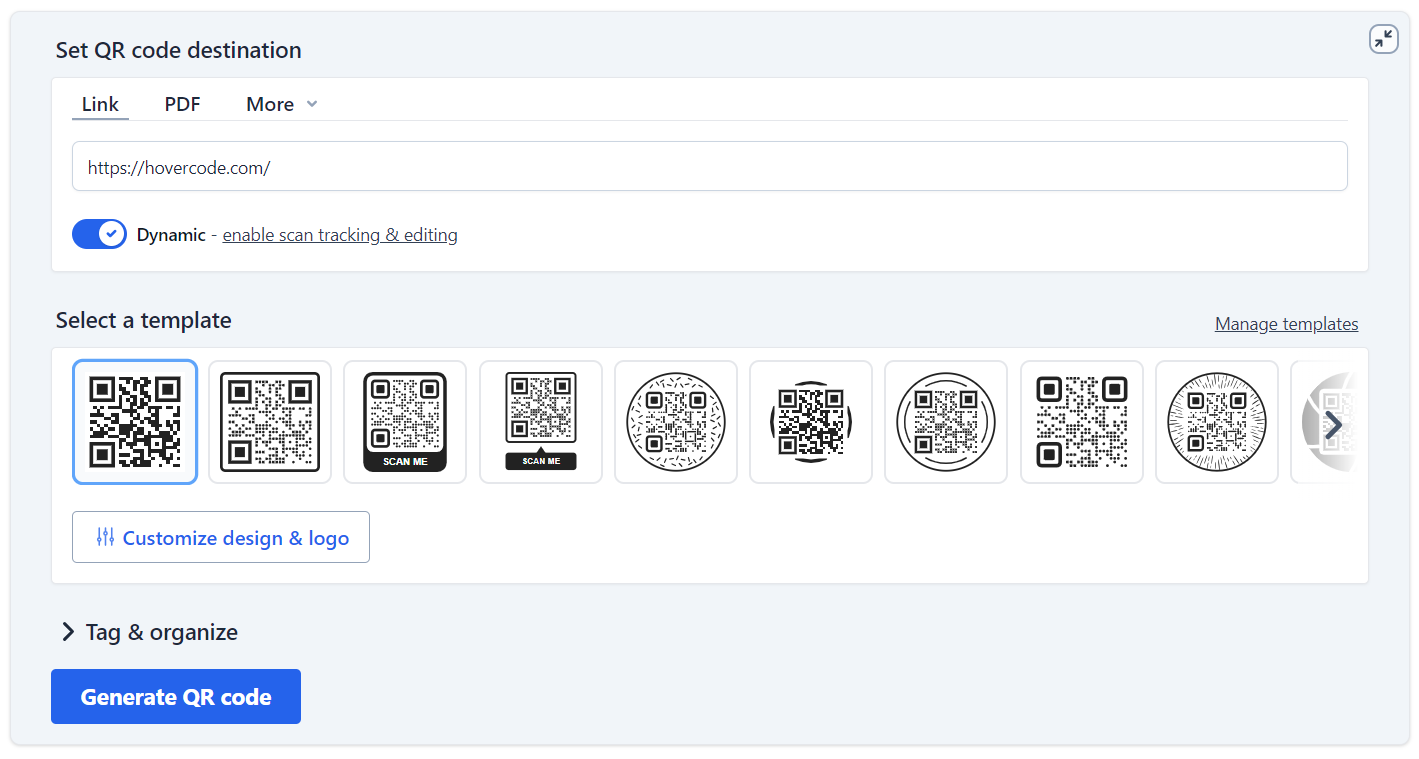
So, what should you look for in a QR code generation tool? Here are some essentials:
- Dynamic QR code generation
- QR code customization (branding, logos, etc.)
- Analytics and tracking
We’ll touch on the second two points in more detail later. For now, let’s focus on dynamic QR code generation.
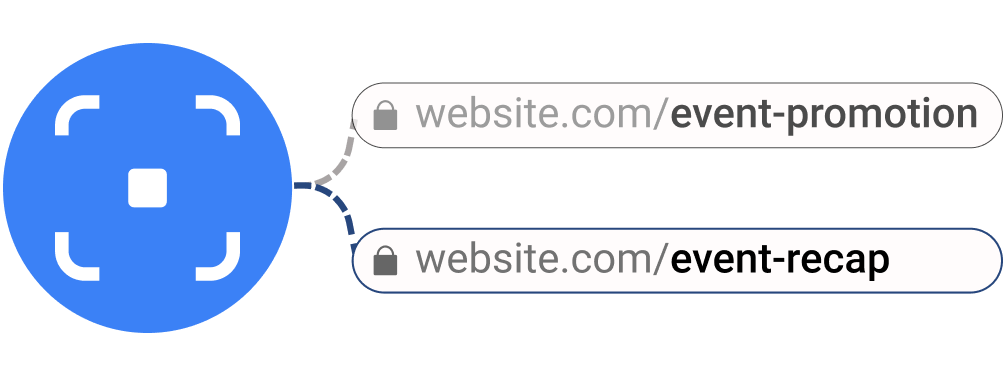
A dynamic QR code is a QR code where the destination can be edited after the code has been printed and distributed. For example, say you add a QR code to a product that links to a specific landing page, and you want to update the URL at some point in the future. Well, if you used a dynamic QR code, you can.
This is a must-have feature—and it’s part of Hovercode’s core offering.
2. Decide on a purpose for your QR codes
There are all kinds of reasons to attach QR codes to products. Before you start creating them, you need to decide why you’re doing it—or, more specifically, where you want your customers to end up when they scan the code.
Some common purposes for QR codes include:
- Providing product information
- Offering discounts or promotions
- Gathering customer feedback or reviews
- Facilitating extra experiences
The purpose of your QR code will directly influence the type of QR you create. For example, Hovercode supports eight QR code destinations you might want to include with a product:
- Links (the most popular option)
- PDFs
- vCards
- App Stores
- Send message
- Send email
- Call
- Text
If your goal is providing product information, you might want to include a link to a webpage or an instructional PDF. If you're trying to guide customers to an app that goes along with the product, you’d probably want to use an App Store QR code.
It all depends on your goals—take some time to think about what you want to achieve with your QR code and choose the destination that best aligns with it.
3. Customize your QR code
Earlier, we mentioned “customization” as a feature to look for in a QR code generation tool. But what exactly does that mean?
Well, it means being able to customize your QR codes with your brand’s logo, colors, and design elements. You want your QR codes to look at home on any products, packaging, or materials you add them to.
Hovercode offers a range of branding and customization options to make this easier:
Templates: Get a jumpstart on your design with 20+ eye-catching QR code templates. These come in a range of designs and shapes (both round and square), so you can find one that fits your brand aesthetic.
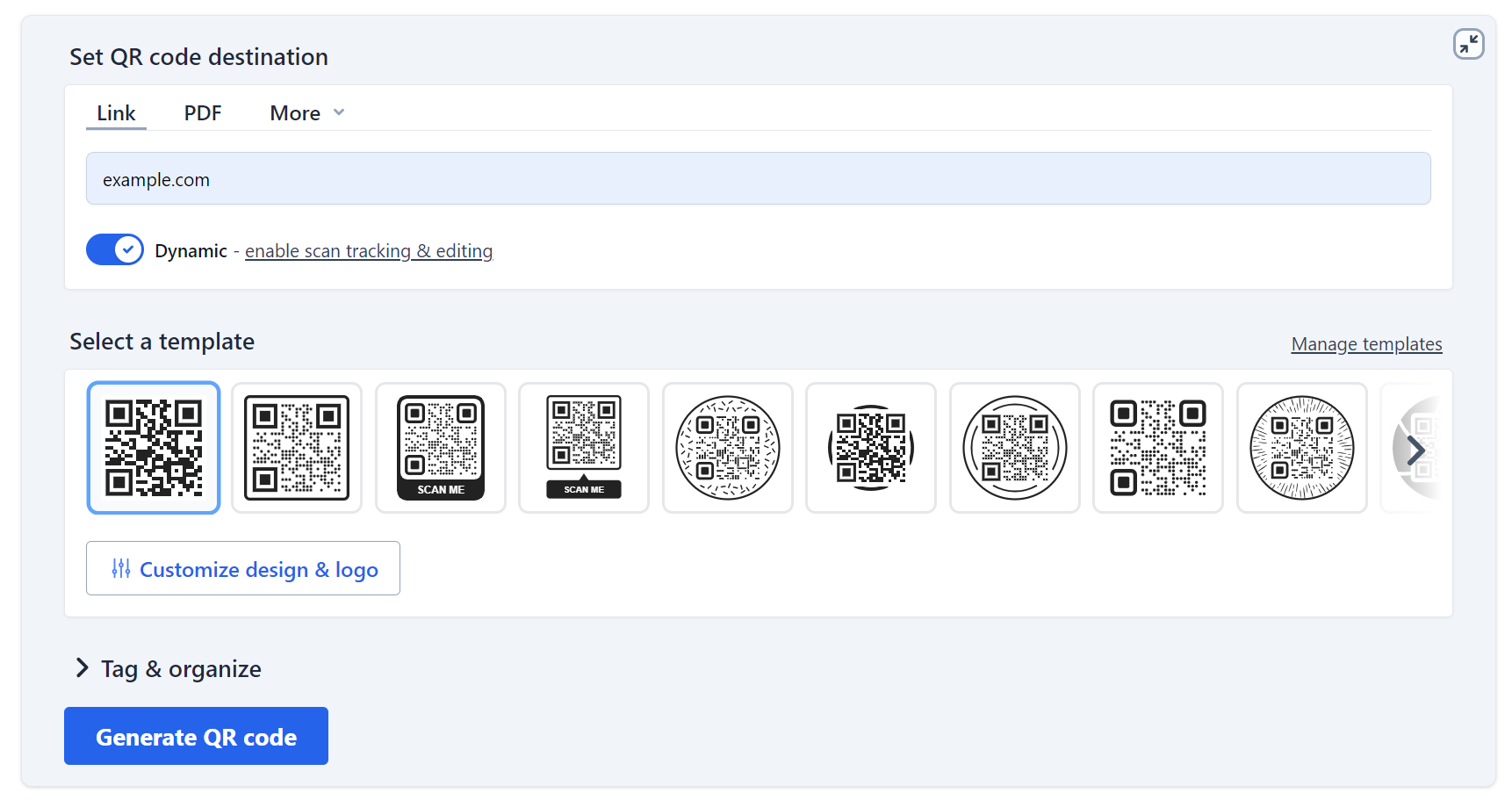
Colors and patterns: Want to fine-tune your template? You’re free to customize the QR pattern, as well as the eye and frame colors. You can also set the eye style and decide whether you want a border or not.
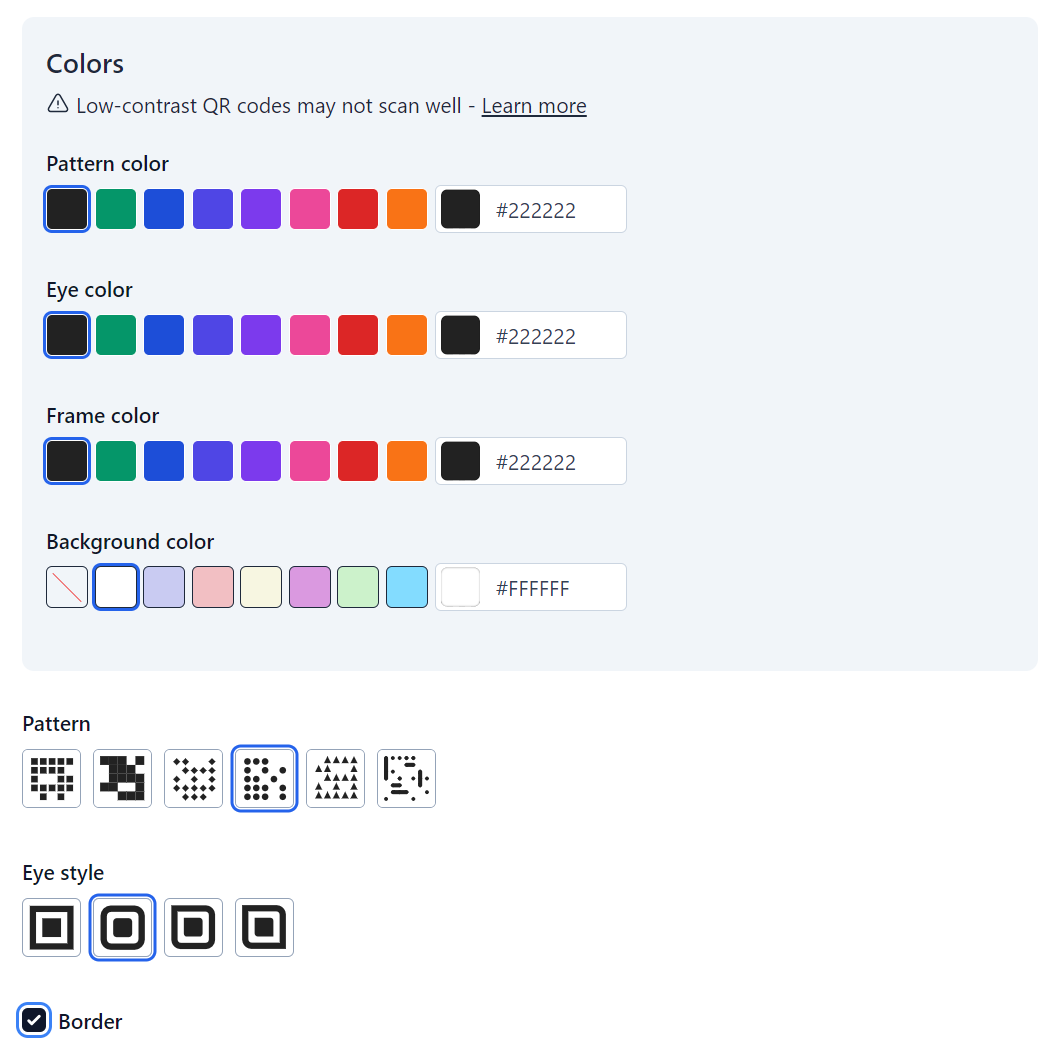
Logos: You can add your logo to QR codes to make them more stylish and familiar. Inserting your logo gives people an idea of what will happen when they scan and offers reassurance that your codes are legitimate and linked to your brand.
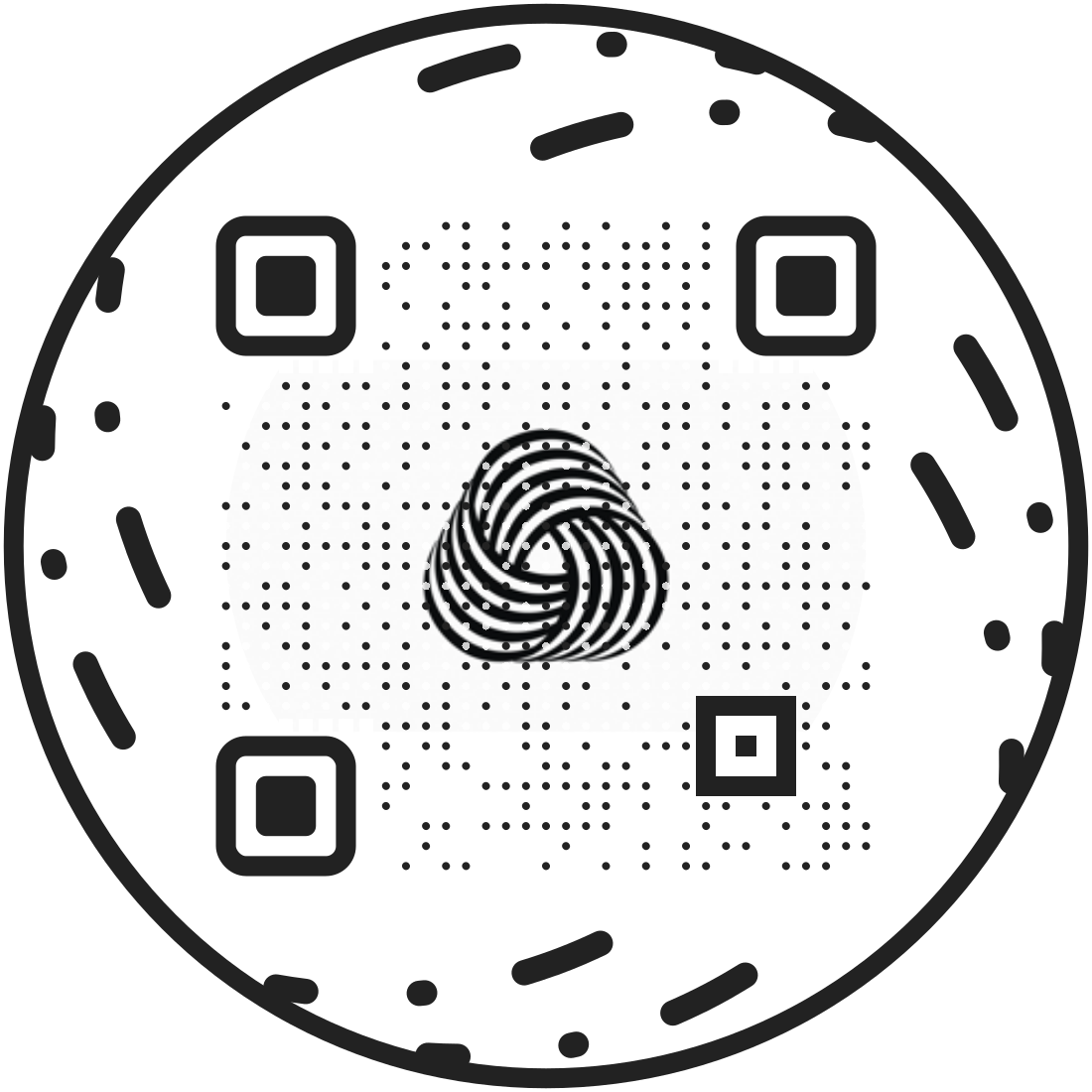
A custom, on-brand QR code will help establish your company's visual identity and create a cohesive experience for customers that engage with.
4. Set up analytics and tracking
Once you’ve customized your QR codes, it’s time to set up analytics and tracking.
At the very least, you’ll want to be able to track the number of times your QR codes have been scanned by customers. This will help you understand the effectiveness of your marketing efforts and make necessary adjustments to improve results.
Hovercode offers built-in tracking for scans and unique scans to help you monitor performance.
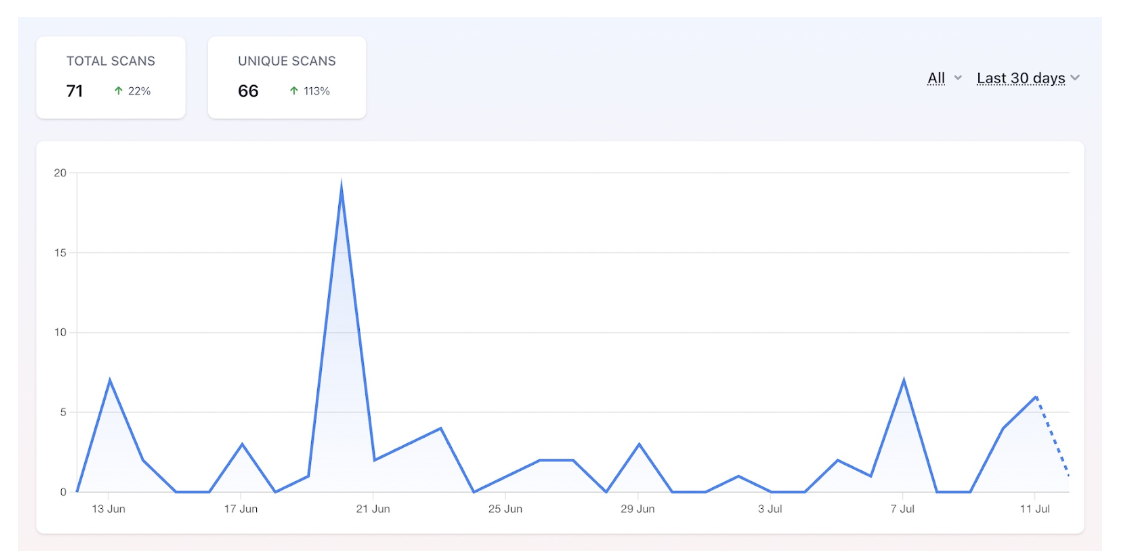
For more advanced tracking, you can create UTM URL QR codes for hundreds of products at once using our bulk QR code generator. You can then track these UTM URLs via analytics tools like GA4, Plausible, and Fathom.
5. Add QR codes to products or packaging
Next, it’s time to think about physical QR code placement.
You have a few options here, including:
- Placing QR codes on the product: This is a good option if the information the QR code leads to is important and will likely be scanned multiple times. For example, if you have a food product, you can place a QR code on the packaging that leads to nutritional information or recipes.
- Placing QR codes on packaging: This is a great way to add value and engagement to your product packaging. You can use the QR code to provide additional information about the product, special offers or promotions, or request customer reviews.
Placing QR codes strategically on products is important. They need to be accessible, convenient, and hard to miss when customers are experiencing the product for the first time. To help you out with your QR code placement, here are some tips:
Ensure the QR code is visible and accessible
Pick a location that's easily visible and accessible without obstacles or interference. For example, on the front or top surfaces of the product packaging where people can see them quickly. Avoid areas that are obstructed by seal flaps or other packaging elements.
Place somewhere relevant to product features
Align the QR code placement with the product’s features or information your users may want to access. For example, if the QR code provides more details about product usage, place it close to the relevant product instructions or descriptions on the packaging.
Use consistent packaging design
Consider maintaining consistency with the overall design of your product packaging when deciding on placement.
Avoid interference with barcodes
Choose a location that does not interfere with barcode placement or other essential product ID elements. For example, if the product already has a barcode, place the QR code in a separate space to avoid confusion during scanning.
User ergonomics
Consider how users naturally interact with your product and design QR code placement to accommodate that. For example, on a beverage bottle, the QR code could be near the label’s edge, where the customer naturally grips the bottle for comfortable scanning.
Scanning angle
Keep in mind the angle at which users are likely to scan your QR code when designing the placement. For example, on a box, place the QR code on a side likely to face the user when the box is opened, so they don’t need to turn the product around to scan.
Complementary to CTA
Align the QR code placement with your CTA or instructions. For example, if the CTA tells users to “Scan for Exclusive Offers,” place the QR code next to the message for a clear connection.
Avoid shiny surfaces
If you place the QR code on a shiny or glossy surface, it might scan less reliably
7. Test for scannability
Once your QR codes are placed, it’s time to test them to make sure they’re scannable.
With Hovercode, you can test digital versions of your QR codes during the design process to make sure they’re scannable—but you’ll also want to test physical versions. Start by creating a test print or prototype of your QR code design.
Then, run through the following tests to make sure your code is easily scannable:
- Use different devices: Test your QR codes using smartphones and tablets with varying camera capabilities. Check that the codes are readable on high-end and mid-range devices. At the very least, your QR code should scan reliably on iPhones and Android phones.
- Test in different lighting conditions: Check the readability of QR codes using different lighting conditions, including well-lit and (reasonably) low-light environments.
- Vary distances and angles: Simulate real-world scenarios by testing your QR codes at distances customers will likely be scanning from.
- Simulate product packaging obstructions: Simulate possible obstructions that may happen on the product packaging (like folds and seams). Check that these obstructions do not obstruct the QR code’s scanability, and your users can easily access and scan the code.
- Check dynamic QR code updates: If you use dynamic codes that can be updated without changing the code, test the update process to make sure users will receive the latest information when scanning. There are few things more frustrating than printing a static code by accident and then realising you need to change the scan destination, but can't.
If you run into any issues during testing, there are a few easy fixes that will resolve most problems. First, try increasing the size of your QR code—this will make it easier for scanners to read. You can also try adjusting the contrast and color of your code, as well as adding a quiet zone (a blank border around the code) to help with scanning accuracy.
Finally, if there are still issues, you might need to increase the fidelity of your print. The most reliable QR codes are the basic black and white ones, so keep that in mind when customizing your design. It's a balancing act.
Best practices for QR codes on products
How we overcome consumer hesitation to scan QR codes
Use text relevant to the scan destination
Adding text near or around your QR code that gives a clear indicator of where it scans to puts the customer at ease. Depending on your use case, something like "scan to review" or "scan to download guide" is the type of thing that helps vs standard text like "scan me."
Use a short link
Add a short link beneath the QR code so that people can go to it directly if they don't want to scan the code. This also helps people know more about where the QR code scans to, especially if the shortlink is customised (e.g. scango.to/instruction-manual)
How we mitigate the risk of outdated or broken QR codes
Use dynamic QR codes
The flexibility of dynamic codes ensures you can update information, promotions, or links after the products are in the market.
Regularly monitor and update
Set up a routine for monitoring and updating your QR code content. Regularly check the links to make sure they're active and are redirecting users to the intended destination.
Create a schedule for content reviews and updates—especially if the linked information is time-sensitive.
Include expiration dates or timeframes
If the information linked to the QR code is time-sensitive, consider adding expiration dates or timeframes. Communicate to users that the content is only valid until a specific date. This encourages urgency and sets expectations about the importance of the linked information.
How we ensure security and privacy in QR code campaigns
Limit data collection
Collect only the necessary information needed for the campaigns’ purpose and avoid collecting personally identifiable information unless absolutely required.
Use HTTPS for landing pages
Make sure the websites and landing pages linked to your QR codes use HTTPS to encrypt data transmitted between the user’s device and the server. This helps secure information and protects against data interception and is standard best practice across the web.
Choose Hovercode for your product QR codes
Strategically placing QR codes on products is a powerful tool to bridge the gap between the physical and digital worlds.
By following the best practices in QR code placement, like considering visibility, relevance, and user experience, your campaigns will succeed in engaging your customers and providing your with valuable insights.
Hovercode has everything you need to start creating and managing static and dynamic QR codes. Sign up for free or request a demo today to see us in action.