Creating customizable QR codes for your brand
When you think about a QR code, the image that pops into your head is likely the default black & white square that we have all come to know. While the default design is ideal in most cases, you can create distinctive QR codes that people will relate to your brand.
With a logo and a dash of color, you can create a design that’s more uniquely tailored to your brand without significantly impacting scannability.
At Hovercode, we let you customize your QR code in many ways so you can generate a QR code that’s distinctive and recognizable.
Adding a logo
The obvious way to add a bit of your brand to your QR codes is to use your logo.
We're getting a bit technical here, but interestingly, adding logos to QR codes is only possible because of something called error correction. QR codes use error correction to make sure they still work even if part of the QR code is blocked. The idea is that if a QR code displayed on a factory machine or stuck on a restaurant table and some sort of paint or similar covers part of the code, it should still work.
QR code generators like Hovercode make use of this of the technology by letting you add your logo to QR codes. The logo is placed in the center of the QR code and only covers a minimal part of the QR code pattern to ensure it still scans reliably.
Simply upload your logo and it will be added to your QR code. Most QR code generators stop there, but we give you a couple of extra options to ensure your branded QR codes look great.
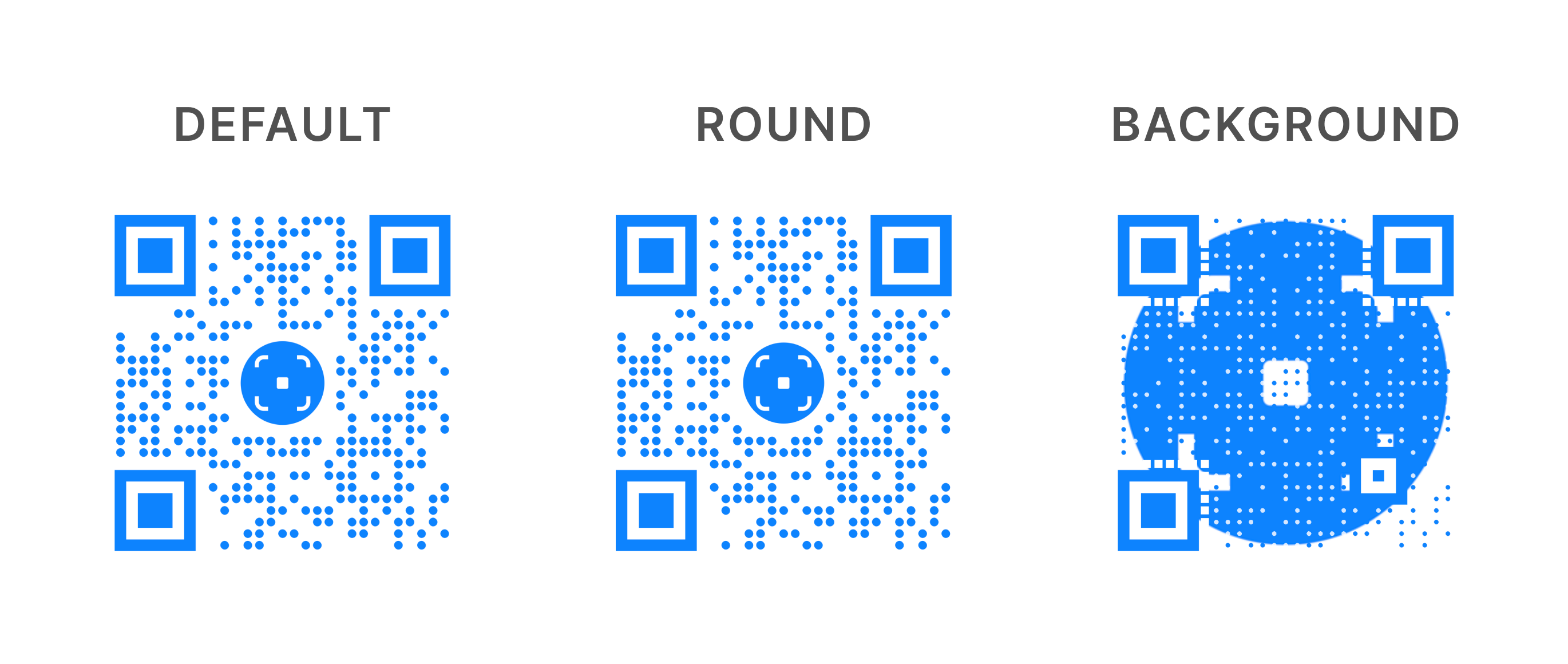
The "round" option is ideal if your logo is round. It's a subtle difference that slightly adjusts the space around the logo to suit the round shape.
The "background" option is more advanced and has a much bigger impact on scannability. This options lets you create a more artistic QR code by setting the logo behind the QR code pattern. Honestly, this option doesn't look great in most cases and can make your code not work. Sometimes, depending on the uploaded logo, the result is truly unique and the QR code still scans, so it's worth experimenting with to see if that's the case with your logo.
In terms of what type of logo to use, go with a square or circle logo that's clear and distinctive even when small. A logo with too much text isn't ideal as the text won't be easy to read when embedded in a QR code.
More customization options
Various QR code generators let you customize different parts of your QR codes, but at Hovercode you can select the following:
- The pattern
- The "eye" shape
- The frame
- The colors
You can mix and match all of these options until you create the QR code that's ideal for your brand.
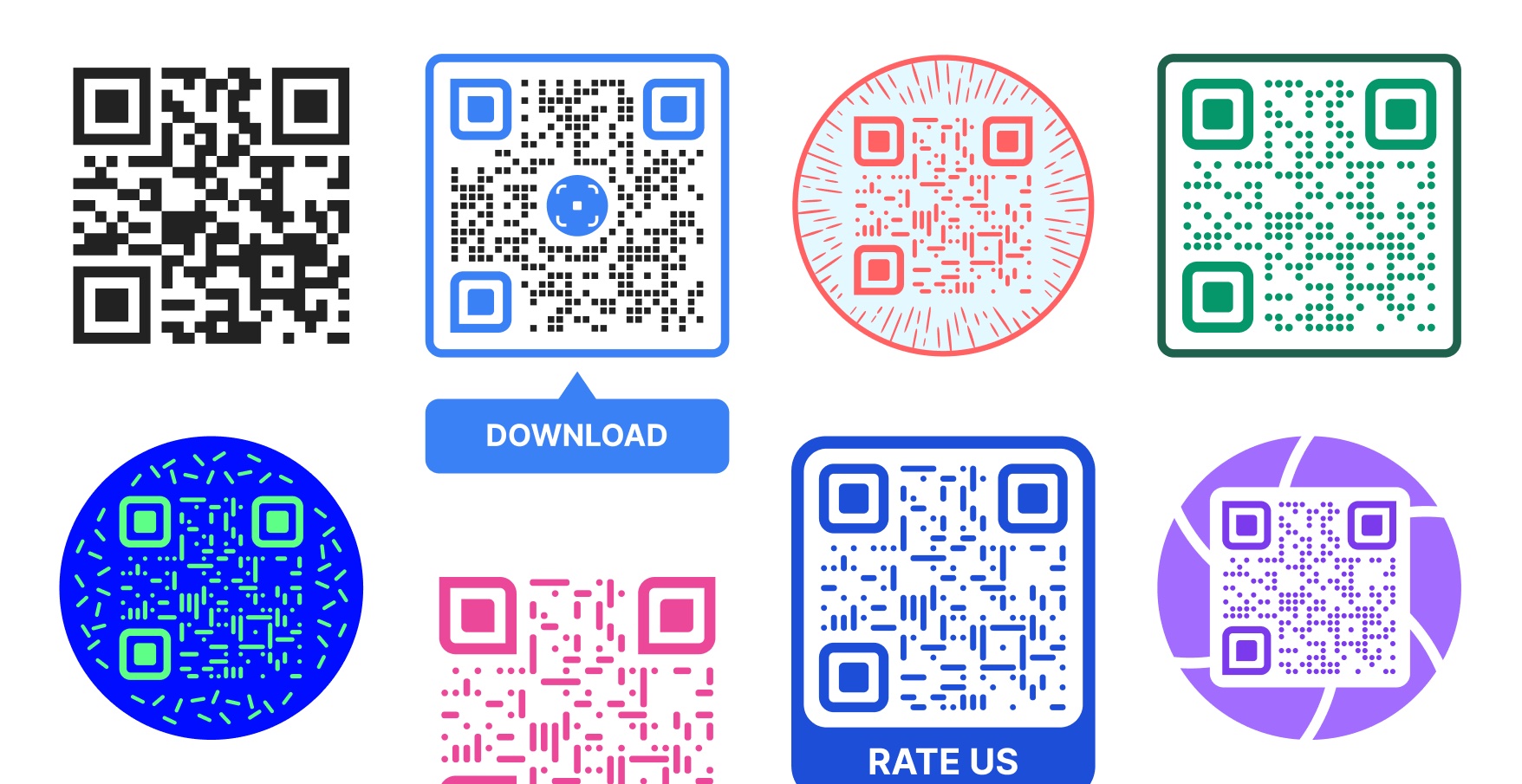
Making sure your QR code works
With great QR code customization capabilities comes great responsibility.
A QR code is pretty pointless if it isn’t easy to scan so it’s always worth erring on the side of caution when customizing your QR code.
The main customization that causes issues is the colors. If there isn't enough contrast between the "data" part of your QR code and the background, cameras won't be able to scan the code.
The other common issue is the “quiet zone” is too small. That’s the area around the QR code. These issues can compound, so if each customization makes the QR code slightly less reliable, all of them combined have a pretty big impact.
The key is to test your QR code, especially if it is quite different from a standard black & white code. Scan it with your phone, see if you can get hold if a different type of phone to test it with, and try scanning from various distances.
Also keep scannability in mind when deciding where to print your QR code. If it's going on a shiny bottle cap, any customization outside of maybe a logo is risky.
That’s not to say you shouldn't create a custom design. You can create some truly distinctive QR codes that reliably scan every time, but it’s just worth keeping scannability in mind.
Saving a QR code template
Once you've created the perfect design for your brand, you want to easily be able to use it in the future (or encourage teammates to use it). Thankfully, Hovercode lets you save your QR code as a template so it’s super easy to keep using it.
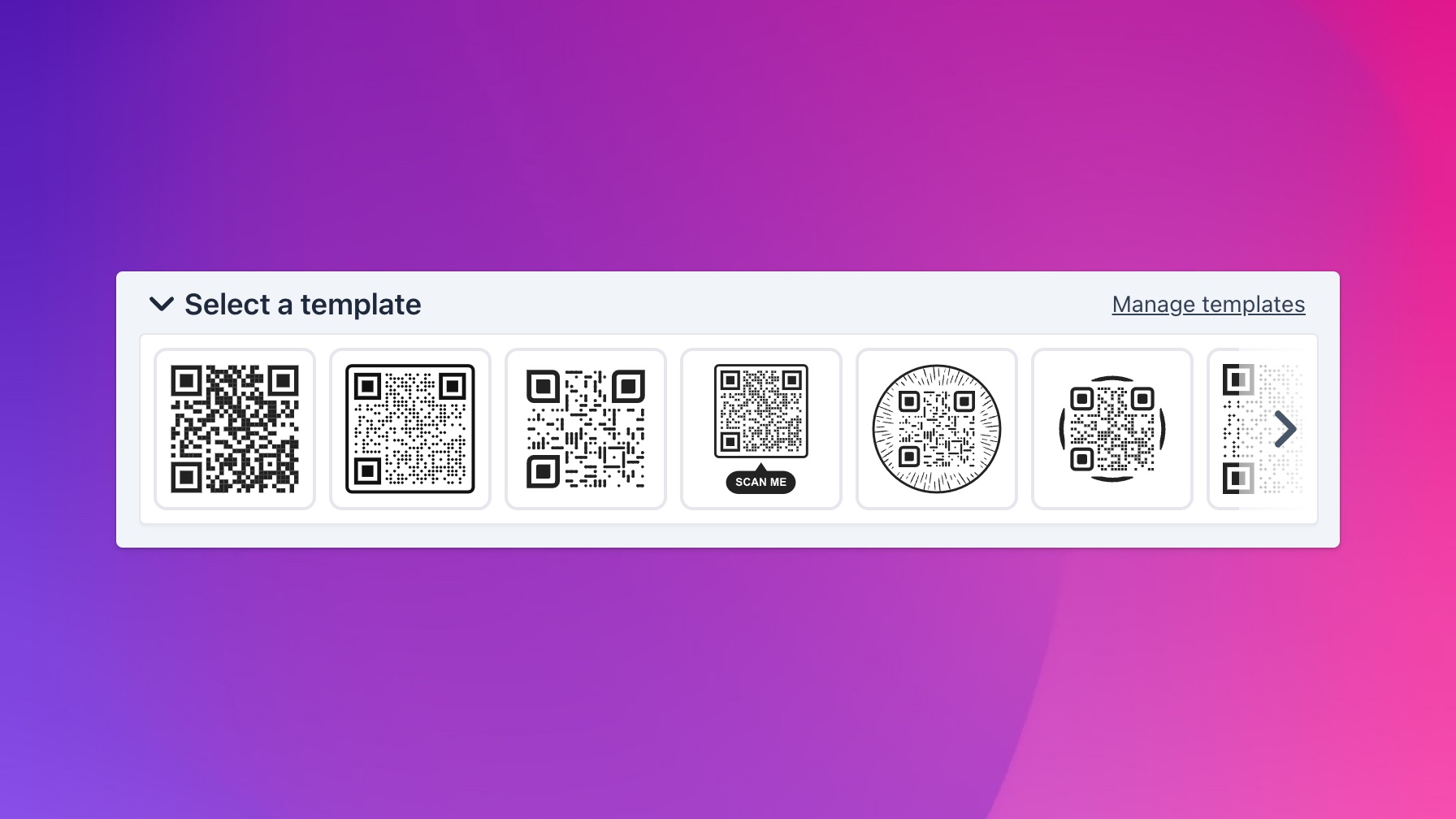
Next time you want to create a QR code with your new design, all you need to do is add your scan destination, select your template, then generate.
