How we track QR code analytics with UTM links
- Overview: We introduce you to UTM link QR codes and offer a step-by-step guide for generating and tracking them.
- Why trust us: Hovercode is the go-to QR code generation and tracking tool for thousands of businesses.
- Why this matters: UTM links are a proven method for tracking the success of your marketing campaigns.
- Action points: Add UTM parameters to your QR codes within Hovercode
- Further research: Check out the Hovercode blog for more articles on QR code tracking and marketing analytics.
UTM parameters give marketers a much-needed window into the effectiveness of their campaigns, but offline campaigns are harder to track. By combining the power of UTM parameters with the versatility of QR codes, you can now track offline marketing efforts just like online ones.
In this Hovercode guide, we give you our step-by-step process for creating dynamic QR codes with embedded UTM parameters. This will help you track the success of your offline marketing campaigns and make data-driven decisions for future strategies.
Let’s get started.
Why listen to us?
Hovercode is trusted by marketers, analytics teams, and business owners worldwide for our innovative solutions and expertise in UTM tracking and QR code technology. We know the power of data-driven marketing and how to harness it for optimal ROI.
What is a UTM link QR code?
UTM (Urchin Tracking Module) parameters are tags that can be tacked onto the end of URLs. They don’t change the destination of the link, but they enrich analytics with information on how people arrived at that destination.
Common UTM tags include:
- Campaign: What specific campaign the link is associated with (e.g., black_friday)
- Medium: The type of medium used for sharing (e.g., print, ppc)
- Source: Where the link was shared or placed (e.g., poster_qr, Facebook)
A UTM link QR code is a QR code that contains UTM parameters. When scanned, the code will lead to the desired URL with all the specified UTM tags attached.
For example, we might generate a QR code based on the following URL:
- www.example.com/?utm_campaign=black_friday&utm_medium=print&utm_source=poster_qr
If someone visits our website via this link and we have Google Analytics or similar installed, we know that they scanned a printed QR code on one of our Black Friday posters—valuable information for our analytics team.
This technology pairs well with QR codes because it allows you to add offline interactions into your online analytics. This can give a more complete picture of how people are engaging with your brand and help you make data-driven decisions for future marketing campaigns.
How to create and track your UTM link QR code
1. Choose (or create) a scan destination link
The key for UTMs to work is to use a link that you control and that has Google Analytics or similar installed. If you add UTMs to link other than your website (e.g. an Instagram page), the scans won't be tracked in your analytics.
2. Use a UTM builder
Create a QR code with Hovercode, and in the "Tag & organize" dropdown, click on the "UTM tags" dropdown.
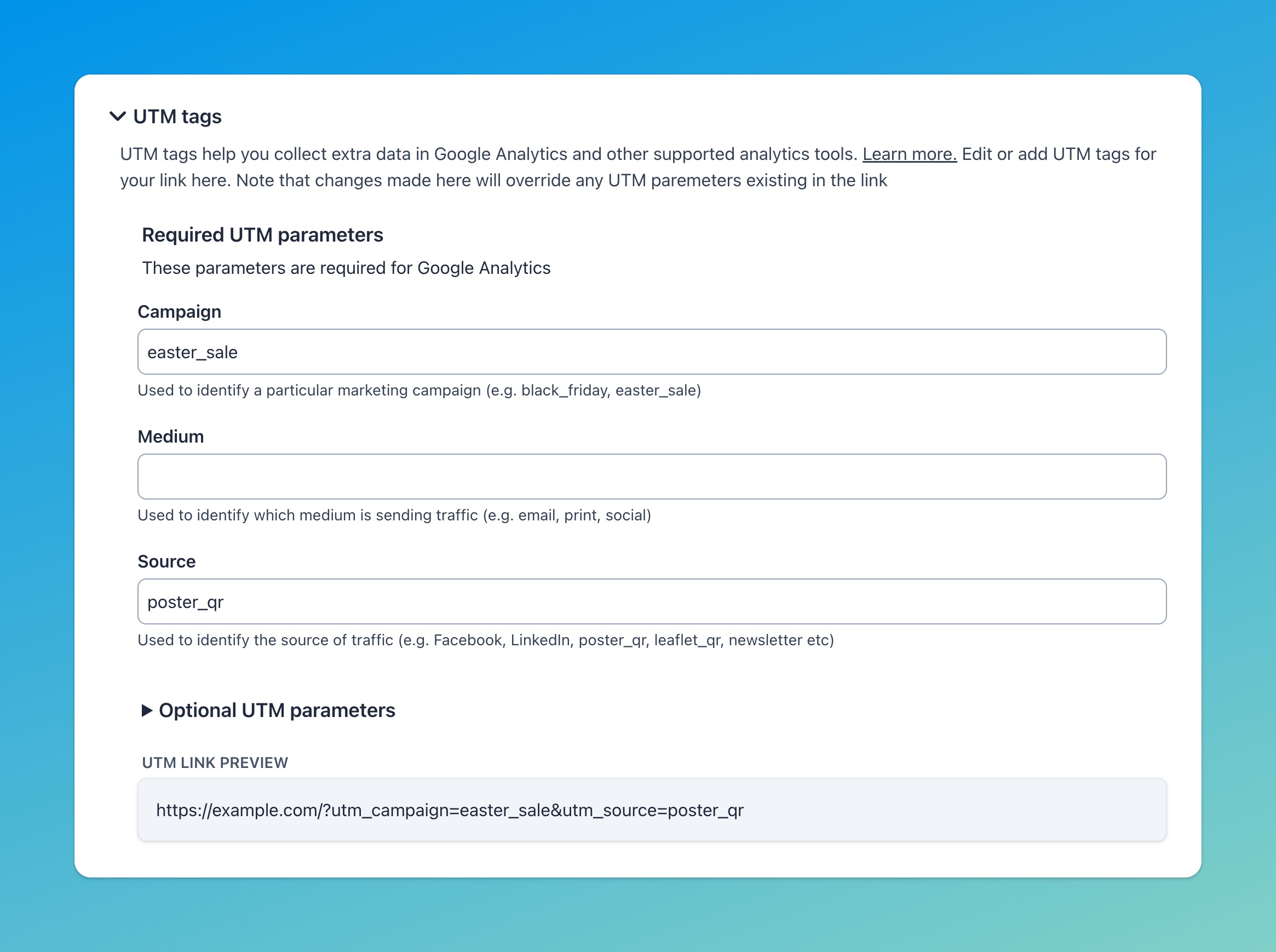
Enter information about your campaign, like:
- Campaign name
- Medium
- Source (i.e., channel)
You can see a preview of your full link including the UTM parameters.
3. Generate your QR code
When you generate the QR code, the link with the parameters will be used
Since UTM links let you distinguish between sources, you can create separate QR codes for each and compare their effectiveness. For example, you could compare different neighborhoods in a city, different social media platforms, and offline marketing efforts like flyers and billboards.
4. Add a custom domain
Dynamic QR code generators like Hovercode use redirects to enable editing and tracking. But this has a downside—when someone scans a QR code and sees an unfamiliar or unexpected URL, they may hesitate to click on it.
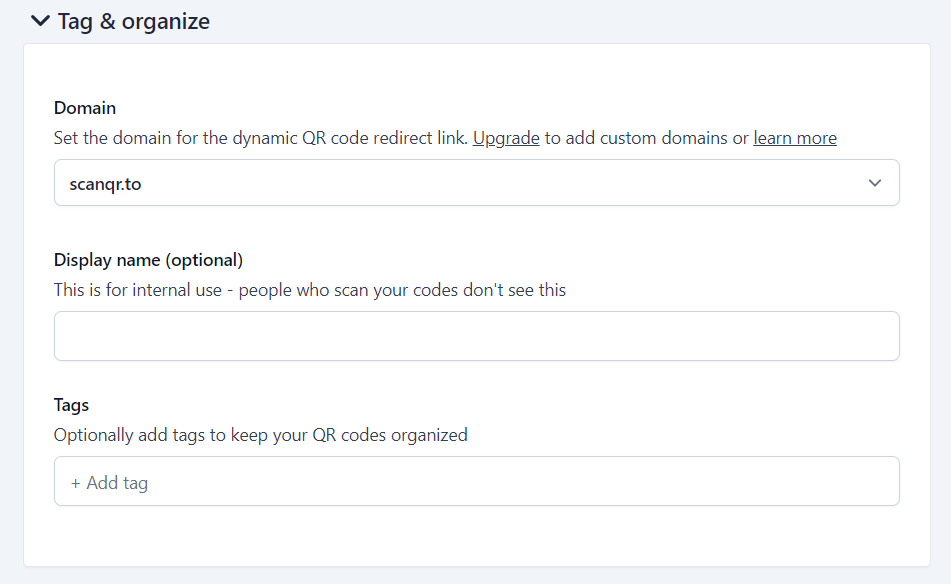
To combat this, Hovercode lets you add a custom domain to your dynamic QR codes. This way, the URL will look more professional and trustworthy, increasing the chances of someone clicking on it.
5. Distribute the QR code
Once you’ve generated your codes, it’s time to add them to your marketing materials. This could include:
- Flyers
- Business cards
- Brochures
- Product packaging
- Posters
…and any other printed materials you use for your business.
Make sure to place the QR code in a prominent and easily scannable location. You can also add a call-to-action along with the code to encourage people to scan it.
6. Monitor in your analytics tool
Now it’s time to start monitoring scans.
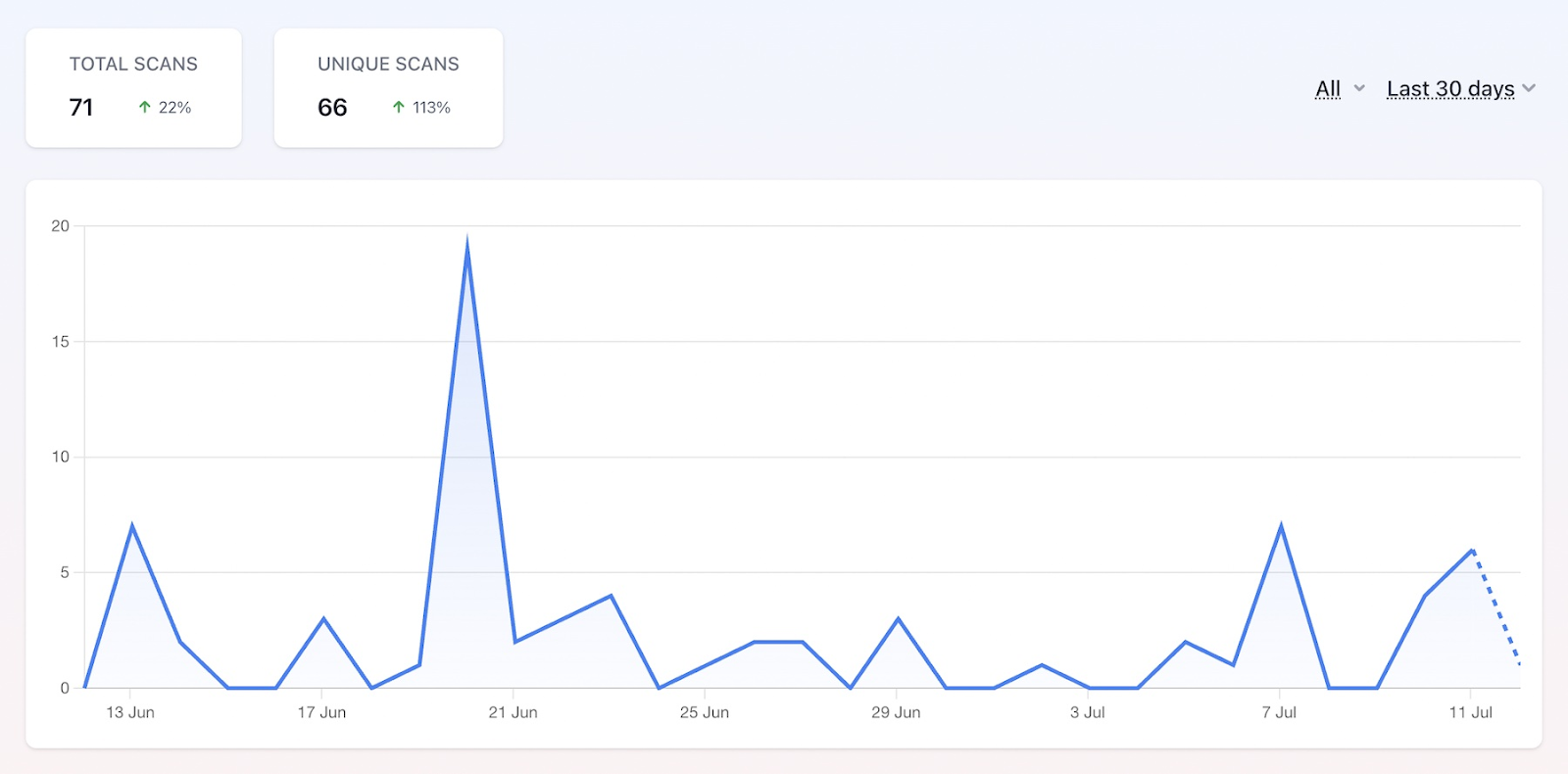
With Hovercode, you can monitor scans and unique scans for every QR code you create. But the beauty of using UTM links is that you can go a step further and track where your traffic is coming from (and where it goes) using your analytics tool.
Most tools (Google Analytics, Fathom, etc.) automatically let you enrich your analytics with UTM parameters.
Here’s a step-by-step walkthrough for tracking QR codes with GA:
- Log in to your GA4 account and navigate to ‘Reports Snapshot’.
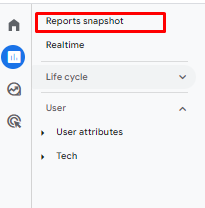
- Click the ‘Life Cycle’ dropdown button and choose ‘Acquisition’.
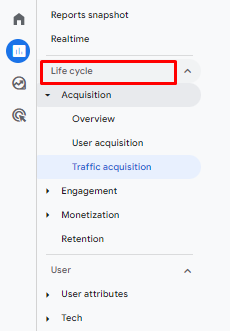
- For comprehensive UTM insights, explore the ‘Traffic Acquisition’ report under ‘Acquisition’.
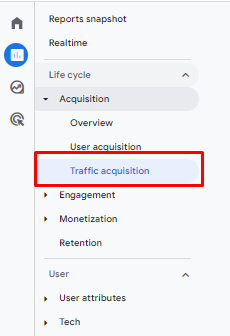
- Modify the table's initial dimension to Session source/medium for a detailed analysis.
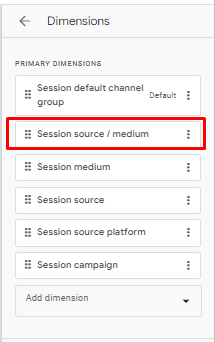
- Explore the Traffic Acquisition section for a comprehensive overview of your UTM campaign data in GA4.
7. Make adjustments based on insights
Based on your analysis, make necessary adjustments to your campaign. This could be changing the placement of the QR code, modifying the UTM parameters for better tracking, or altering the content linked to the QR code.
Over time, you’ll refine your approach and see what works best for your audience. Continuously monitoring and adjusting your UTM campaigns will help optimize their effectiveness in driving traffic to your desired destination.
Conclusion
UTM links are a powerful tool for analyzing traffic and optimizing campaigns. By pairing UTM links with QR codes, you can bring offline activity into online analytics tools like Google Analytics, Fathom, or Plausible.
With Hovercode, you can generate UTM links and link them to custom QR codes in minutes. This lets you track the performance of your QR code campaigns and make data-driven decisions for future marketing efforts.
Sign up for free and start creating your own UTM link QR codes today.