How we create dynamic Canva QR codes with Hovercode
- Overview: This article explains how you can use Hovercode’s Canva app to create dynamic QR codes without leaving the design tool.
- Why trust us: Hovercode has helped thousands of businesses generate, customize, edit, track, and analyze over a million dynamic QR codes.
- Why this is important: Customizable QR codes enhance branding and customer engagement, providing dynamic and interactive digital experiences.
- Action points: Use Hovercode’s Canva app to create personalized QR codes, and use Canva’s design tools to add them to stunning posters, business cards, and more.
- Further research: Check out the Hovercode blog for more information about generating and distributing effective QR codes.
Canva is an extremely popular design tool that allows users to create professional-looking graphics and visual content. A recent addition to its wide-ranging set of features is a capable (but very basic) QR code generator.
While this tool is great for quickly adding static URL QR codes to your designs, it lacks almost all of the features that make dynamic QR code generators like Hovercode so impactful. That’s why we decided to bring dynamic QR codes to Canva with our dedicated Canva app.
In this article, we’ll show you exactly how to use Canva to generate QR codes to use in your designs. We’ll also show you how Hovercode improves the process with dynamic QR code technology, analytics, and more.
Let’s get started!
Why listen to us?
Hovercode is the go-to QR code generation and management tool for thousands of businesses across all kinds of industries. Our intuitive customization, analytics, and campaign management features help businesses design campaigns that get results and quantify those results effectively.
And with our Canva app, you can access all of these features with just a few clicks, making it easier than ever to create and track your QR code campaigns.
What are Canva QR codes?
Canva is a popular design tool that makes it easy to create eye-catching visuals for any project.
Recently, Canva has added a new feature to their roster - QR code generation. The native Canva QR code generator is able to create simple, static QR codes that can then be added directly into Canva designs without switching between tools.
And while the thought was nice, there are some major limitations with this tool:
- No analytics or tracking
- No logos
- No editing destination or type after generation
- No QR code management tools for campaigns
- No alternative QR code types (e.g., PDF)
- Very limited customization options
Luckily, Hovercode is available as a Canva app that addresses these limitations by bringing custom, dynamic QR codes to your favorite design tool. You can quickly create custom QR codes and add them to Canva designs with tracking, analytics, editing, and campaign management features available through Hovercode.
Want to learn how? You’re in the right place.
Use cases for Canva QR codes
Business cards for the digital age
Canva is a great tool for designing beautiful, professional business cards. But with Hovercode, you can take it a step further by adding dynamic QR codes that link to contact information, portfolios, websites, and more.
This helps bring business cards into the digital age.
Event posters
Event posters usually put a lot of emphasis on visuals—which is why lots of designers turn to Canva to create them. Adding QR codes to the event posters you create in Canva means that anyone that’s interested can scan your codes to get all kinds of information—-things like:
- Addresses and dates
- Event schedules
- Ticket purchasing options
- Social media pages and hashtags for the event
This makes it easy for people to access all the important information they need, right from their phones.
Informative product packaging
Another great way to use QR codes is on product packaging. Instead of printing out lengthy instructions or including lots of information on the packaging, you can simply add a QR code that links to a webpage with all the necessary details.
This saves space on the packaging and ensures that customers have access to up-to-date and accurate information about your product. Plus, with dynamic QR codes, you can easily update the linked webpage if any changes are made to the product.
This means you’re future-proofing your packaging and providing a convenient way for customers to access important information about your product.
How to create static QR codes in Canva
Creating a static QR code is pretty simple with Canva’s native QR code app.
Here’s how the process works:
1. Open up Canva’s QR Code Generator.
2. Click ‘Generate a QR code’.
3. Choose either ‘Use in existing design’ or ‘Use in new design’.
4. Add a URL.

5. Customize the background color and foreground color.
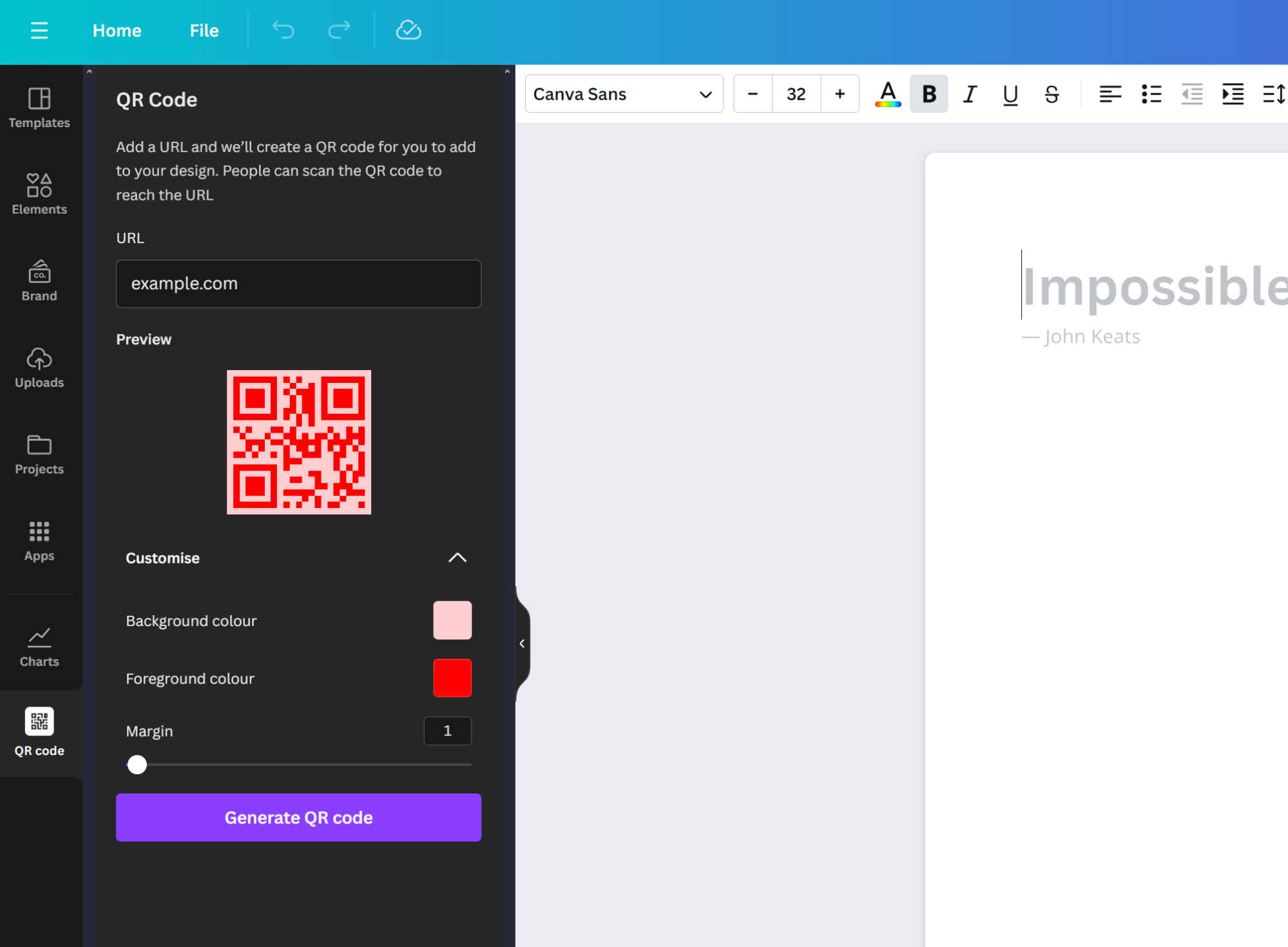
6. Click ‘Generate QR code’.
While this process is simple, it's quite limiting in terms of what you can do with the QR code. Using a third-party app like Hivercode means you’re able to take full advantage of each QR code’s potential without having to leave the Canva ecosystem.
Keep reading for a quick tutorial.
How to create dynamic QR codes in Canva (using Hovercode)
Step 1: Log into Canva
Next, log into Canva and create a new design.
You can either choose one of Canva’s design templates or create a custom design.
Step 2: Search for Hovercode
Next, click the ‘Apps’ menu in the sidebar to search through Canva’s app library. You can also search for "Dynamic QR codes" as that's the name of our Canva app

Step 3: Choose a QR code template
Once you’ve opened the Hovercode Canva app, you’ll be able to choose a template to get started with. We offer a wide range templates with different borders, patterns, eyes, and more.

Don’t worry if you don’t see the perfect code - you can customize each template.
Step 4: Customize and generate your QR code
Now it’s time to make the code your own by setting the destination link, choosing colors, and adding a logo (if you’d like).
Check out our guide on creating custom, on-brand QR codes for more insights.

When you’re happy with the way your code looks, tick the box labeled ‘Dynamic’. This will open a pup-up window that directs you through the process of connecting your Hovercode account to Canva (don’t worry, it takes less than 30 seconds)
You can also just make a static code to test the process out without creating a Hovercode account. Just keep in mind that static codes can't be made dynamic once they've been created!
Once that’s done, click ‘Add to design’ to generate your QR code and use it in Canva designs.
Step 5: Edit and analyze your QR code
Dynamic QR codes are great because they can be edited and updated even after being printed. This is useful for marketing campaigns, events, and promotions as it allows you to make changes without having to reprint codes.
You can’t do this in Canva, though.
Head back over to your Hovercode dashboard, and any QR codes you created in our Canva app will now be visible there and ready to manage.

Clicking on the ‘Edit’ button allows you to change (almost) everything about the functionality of the QR code. For example, you can replace the destination URL of the code by inputting a new destination URL.

And beyond that, you can change the type of QR code to:
- PDF QR code
- Send message QR code
- Card
…and more.
Finally, you can click on the ‘X scans’ button in the center of the QR code to open up the analytics window.

This will show you scans, unique scans, device, and browser on the free plan, with paid users getting access to location data as well.
Conclusion
The popularity of customizable QR codes, especially through platforms like Canva, has revolutionized the way individuals and businesses engage with their audiences. The ability to tailor QR codes to align with branding, content, and specific needs has transformed them from mere information conduits into powerful tools for personalized and dynamic communication.
Hovercode empowers users to effortlessly create customizable QR codes, providing a user-friendly platform to tailor these digital gateways to specific needs.
With options to add logos, choose colors, and select from various patterns and shapes, we make sure that users can seamlessly integrate personalized QR codes into their branding strategies, marketing materials, or any creative project.
Sign up to start creating your QR code now!